Configuration the Sophos UTM is easy in 12 steps. This perform basic setup for a computer in LAN go out internet through UTM.
Sophos UTM 9.7 – easier, faster and more flexible and Stronger. What's new in UTM 9.7? Support for new APX Access Points In addition to the legacy AP series access points, UTM 9.7 brings support for the new. Sophos XG Firewall version 18. Sophos UTM/XG: Clear the ARP / Neighbor table; Sophos SUM: SUM core daemon not running – restarted; SOPHOS UTM: CRITICAL: Up2Date 9.705, 9.607, 9.511 Released; Sophos UTM: Up2Date 9.704 Released; SOPHOS UTM: Use Azure MFA for SSLVPN and Userportal; RE-RELEASED: Sophos UTM Up2Date 9.703-3 Released.
Important Step noted:
- Setup WAN interface and Default Gateway (step 6)
- Setup DNS forwarder (step 7)
- Setup Firewall Rule (step 8)
- Setup NAT Masquerading (step 9)
- Option for setup DHCP server
STEP 1: Go to Webadmin by default IP address:
Sophos UTM hardware default IP: https://192.168.0.1:4444
Sophos UTM Software default IP: https://192.168.2.100:4444
In this example: https://192.168.88.254:4444
See more in Sophos UTM Software/hardware Appliance Quick Start Guide
STEP 2: Enter Administrator Contact and Password
Click APPLY and waiting for some second
STEP 3: Go to again Webadmin with new certificate
You will be noticed the Certificate error, and Add Exception for this.
STEP 4: Login to Webadmin with new password
STEP 5: Cancel the Wizard
Click “Cancel” button in bottom of Wizard
You will see the dashboard of Sophos UTM
STEP 6: Add WAN Interface
Go to “Interfaces & Routing” -> “Interfaces” -> click “New Interface”

· Name: WAN
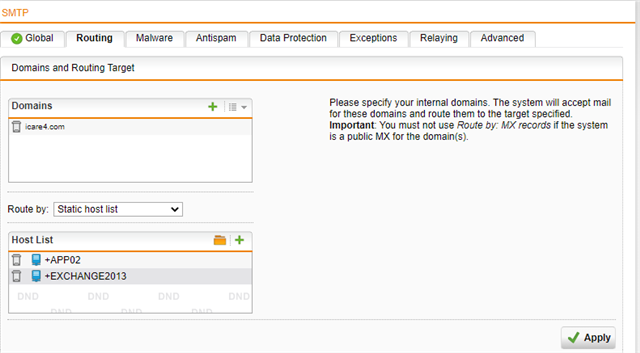
· Type: Ethernet
· Hardware: choose the hardware interface connect to Router/Modem of ISP
· IPv4 Default Gateway: Checked
Click “SAVE” and you will see the new interface which is disabled
Click enable button to enable the WAN Interface

STEP 7: Setup DNS
Add Google or Public DNS to DNS forwarders
STEP 8: Setup Firewall Rule
Go to Network Protection -> Firewall
Default No rule and all traffic is blocked.
Click New Rule Button
· Sources: Internal Network
· Services: ANY (or Some Services)
· Destinations: ANY
· Action: Allow
· Advanced: Log Traffic checked
Enable the new firewall Rule
STEP 9: NAT
Go to Network Protection -> NAT -> Masquerading
· Network: Internal (Network)
· Interface: WAN
· Use address: Primary address
Enable the new Masquerading Rule
STEP 10: Enable Advanced Threat Protection
Go to Network Protection -> Advanced Threat Protection -> Click Enable button (Grey to Green)
STEP 11: Enable Intrusion Prevention System
Go to Network Protection -> Intrusion Prevention -> Click Enable button (Grey button in the right).
Add the Internal (Network) to Local Network box -> Click Apply.
Enable Anti-Portscan
Sophos Utm 9.703
STEP 12: Check the Firewall Live Log
Go to Network Protection -> Firewall
Sophos Utm 9.702-1
Click “Open Live Log” button
· Green line: traffic allow through firewall
· Red line: traffic deny through firewall
Sophos Utm 9.7 Install.tar Not Found
Option STEP: DHCP Server (if needed)
Go to Network Services -> DHCP -> Click “New DHCP Server” button.
· Interface: Internal

Done!
